Use Auto, Play, Stop, and Annotations
You can use the Auto, Play, Stop, and Annotations settings to set the audio to automatically play and turn the pages of an eBook; play, pause, or stop the audio. You can also click on any word on a page to resume if you paused or stopped the audio. In addition, you can mark or annotate the eBook with text, shapes, and more by picking the appropriate icon.
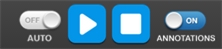

|
Annotations must be set to On in order to see anything you added to the eBook and to use Edit tools. Watch out! The Edit tools are not available and appear dim if Annotations is set to Off. |
Last Updated: June 30, 2022
